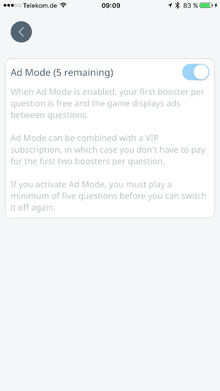No edit summary Tags: Visual edit apiedit |
No edit summary Tags: Visual edit apiedit |
||
| (One intermediate revision by the same user not shown) | |||
| Line 1: | Line 1: | ||
[[File:AdModeIcon Detailed@3x.png|thumb|251x251px]] |
[[File:AdModeIcon Detailed@3x.png|thumb|251x251px]] |
||
| + | Many games show ads, and some of them offer an "opt-out": you can deactivate ads if you pay (by means of an in-app purchase or upgrade). Quizcover does the opposite: it offers an advertising '''opt-in''': if you accept that Quizcover shows ads between the questions you play, your first [[Boosters|booster]] per question is free. |
||
| − | ... |
||
| + | |||
| + | Similarly, the [[free Daily Booster]] offers an opt-in (if you view an ad, you get to choose the [[Boosters|booster]] type). |
||
| + | |||
| + | Ad Mode is not mutually exclusive with subscriptions or booster package purchases: any combination is allowed. |
||
| + | |||
| + | After you've run out of boosters of a given type, the booster icon gets a badge with a plus sign, and when you hit it, a purchase popup comes up. In that popup, you can switch to Ad Mode if you haven't already: |
||
| + | [[File:IMG 0769.PNG|none|thumb|391x391px]] |
||
| + | After you've activated Ad Mode, a miniature ad stand appears near the top of the [[Answering Interface]]: |
||
| + | [[File:Ad Stand Near Top of Answering Interface.png|none|thumb|220x220px]] |
||
| + | Tapping on the ad stand has no effect; it's just an informational icon, not a button. |
||
| + | |||
| + | If you wish to turn the Ad Mode off again, you can do so in the [[Gameplay Preferences]]: |
||
| + | [[File:Gameplay Preferences.png|none|thumb|220x220px]] |
||
| + | There's a toogle on the Ad Mode screen. However, once you've activated Ad Mode, you must leave it on for at least five questions, and the Ad Mode screen tells you how many you have remaining: |
||
| + | [[File:Ad Mode Screen.jpg|none|thumb|391x391px]] |
||
Latest revision as of 07:17, 27 July 2017
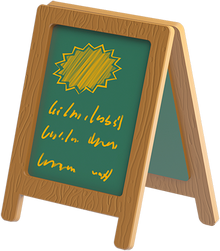
Many games show ads, and some of them offer an "opt-out": you can deactivate ads if you pay (by means of an in-app purchase or upgrade). Quizcover does the opposite: it offers an advertising opt-in: if you accept that Quizcover shows ads between the questions you play, your first booster per question is free.
Similarly, the free Daily Booster offers an opt-in (if you view an ad, you get to choose the booster type).
Ad Mode is not mutually exclusive with subscriptions or booster package purchases: any combination is allowed.
After you've run out of boosters of a given type, the booster icon gets a badge with a plus sign, and when you hit it, a purchase popup comes up. In that popup, you can switch to Ad Mode if you haven't already:
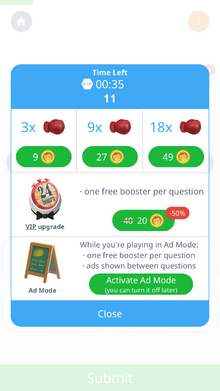
After you've activated Ad Mode, a miniature ad stand appears near the top of the Answering Interface:

Tapping on the ad stand has no effect; it's just an informational icon, not a button.
If you wish to turn the Ad Mode off again, you can do so in the Gameplay Preferences:
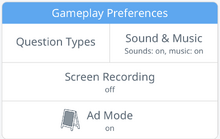
There's a toogle on the Ad Mode screen. However, once you've activated Ad Mode, you must leave it on for at least five questions, and the Ad Mode screen tells you how many you have remaining: