Quizcover places more emphasis on its single-player mode than other trivia game apps, but just like them, Quizcover also offers a dual-player mode.
Via the Home Screen, two closely-related screens (between which you can switch with large buttons at the bottom) are accessible:
| Challenges Screen | Duels Screen |
|---|---|
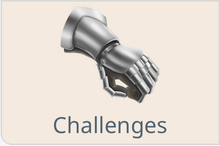 |
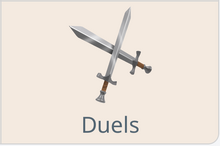 |
 |
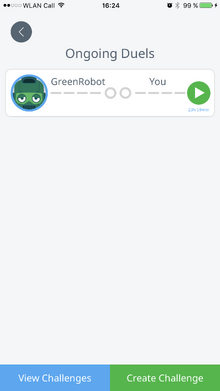 |
Connecting With a Friend[]
If you authenticate via Facebook (which is an option even if you originally created your Quizcover account through a combination of email address and password), all of your friends who have Quizcover are automatically identified.
But you don't need Facebook to play with a friend of yours: If you tap on the "Share invitation code" button on the Challenges Screen, you get a link that you can share via email, iMessage, WhatsApp, Facebook, or whatever other means of communication you may choose. The recipient just has to tap on the link, and Quizcover will open automatically.
Anyone you've successfully invited before (or who has successfully invited you) will be automatically added to your friends list in Quizcover (thus you won't need an invitation code for the same person next time). The friends list shows up when you hit the blue circle with the plus sign in the top right corner of the Challenges Screen:
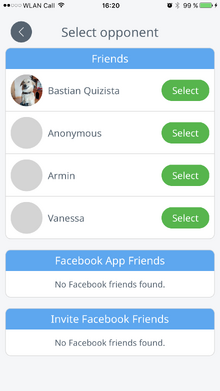
Accepting, Rejecting or Deleting a Challenge[]
Figuratively speaking, one player throws down a gauntlet (thus the gauntlet on the Home Screen that illustrates the concept of challenges). The other player can pick up that gauntlet (= accept) or reject such challenge:
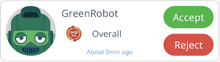
The player who issued the challenge can delete it as long as the challenged player hasn't responded:
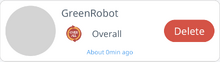
Playing a Duel[]
Once a challenge has been accepted, the duel is ready to start. The blue button at the bottom of the Challenges Screen gets a red badge that indicates the number of ongoing duels:

On the Duels Screen, you will find your list of ongoing duels at the top (followed by a list of completed duels). Each ongoing duel has a green Play Button on the right:
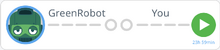
Each duel consists of four blocks of three questions each. You don't have to wait for the other player except that no player can be ahead by two blocks. Duel questions are played like other questions, but streaks can't be built in dual-player mode since it would be too easy to build infinite streaks by playing one one device first, the other device later.
The Countdown Screen visually indicates that a duel is ongoing:
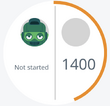
After each block of three questions, a summary of the duel is shown:
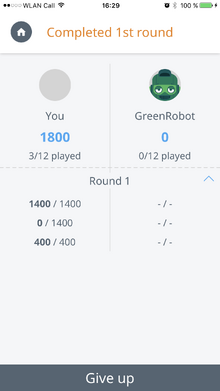
Whenever you see the current state of affairs in the match (be it on the Countdown Screen or the summary screen just shown), your own points are the total of what you've scored so far, but the game purposely hides from you the points that the player has scored on questions you haven't played yet.
Time Limit[]
Whenever you can continue playing, you get a maximum of 24 hours to continue. Otherwise you will lose for failure to respond.
Completed Duels[]
All duels that have ended one way or the other are listed on the Duels Screen below the ongoing duels. In the following example, a player gave up:
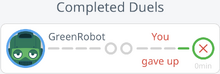
Badges on Home Screen[]
Red circles with numbers ("badges") indicate on the Home Screen if you have any challenges to respond to or any duels you can start or continue playing.
